Create Private Instance
Create Private EC2 Windows
You refer to how to create EC2 Windows
-
Go to EC2 service management console
- Click Instances.
- Click Launch instances.
-
In the Name and tags
- Input your name instance:
Private Windows Instance
- Input your name instance:
-
On the Amazon Machine Image (AMI) page.
- Drag the mouse down.
- Click Select to select AMI Microsoft Windows Server 2019 Base.
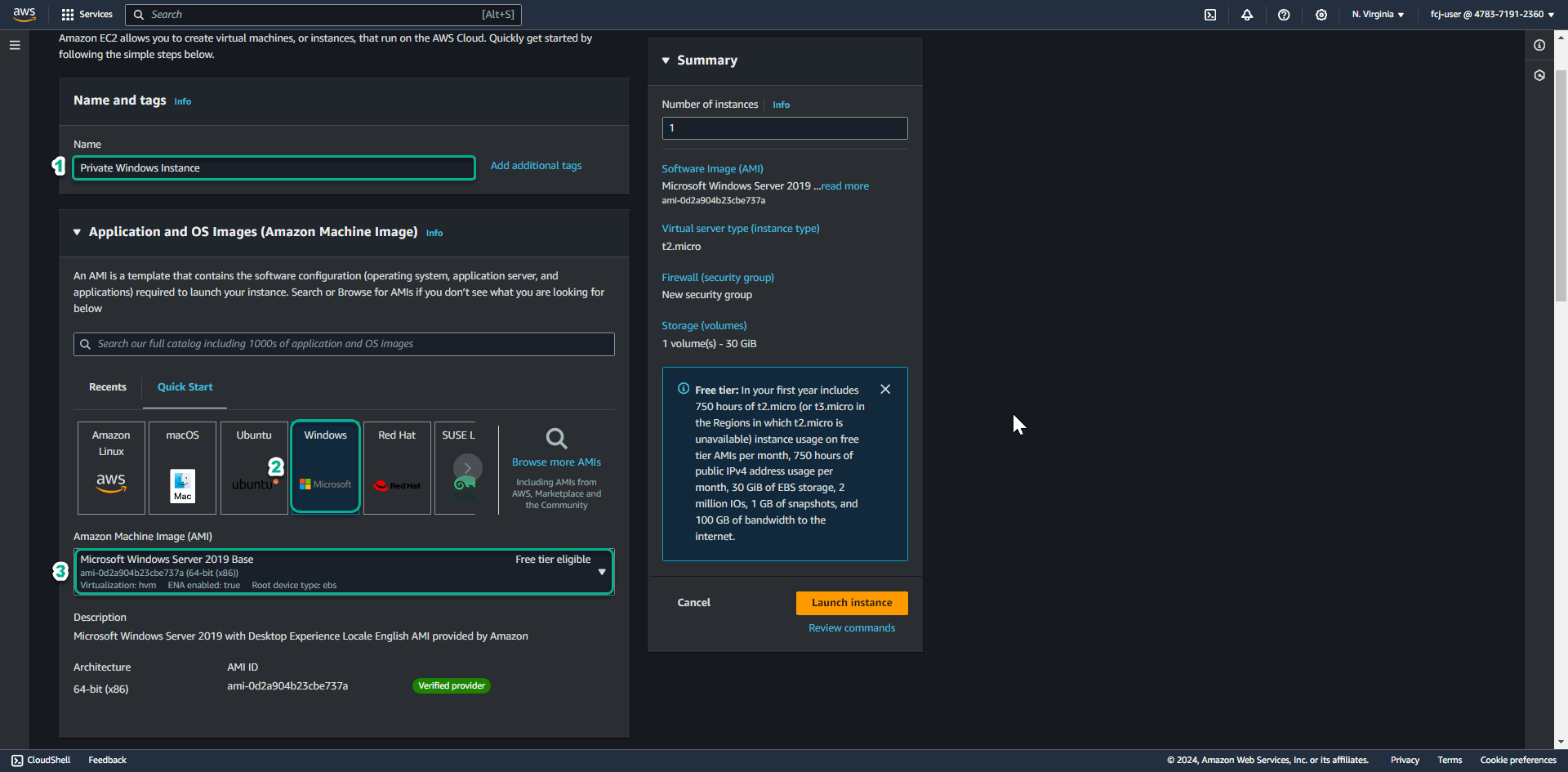
-
On the Instance Type page.
- Click on Instance type t2.micro.
-
In the Key Pair (login).
- Click to select Select an existing key pair.
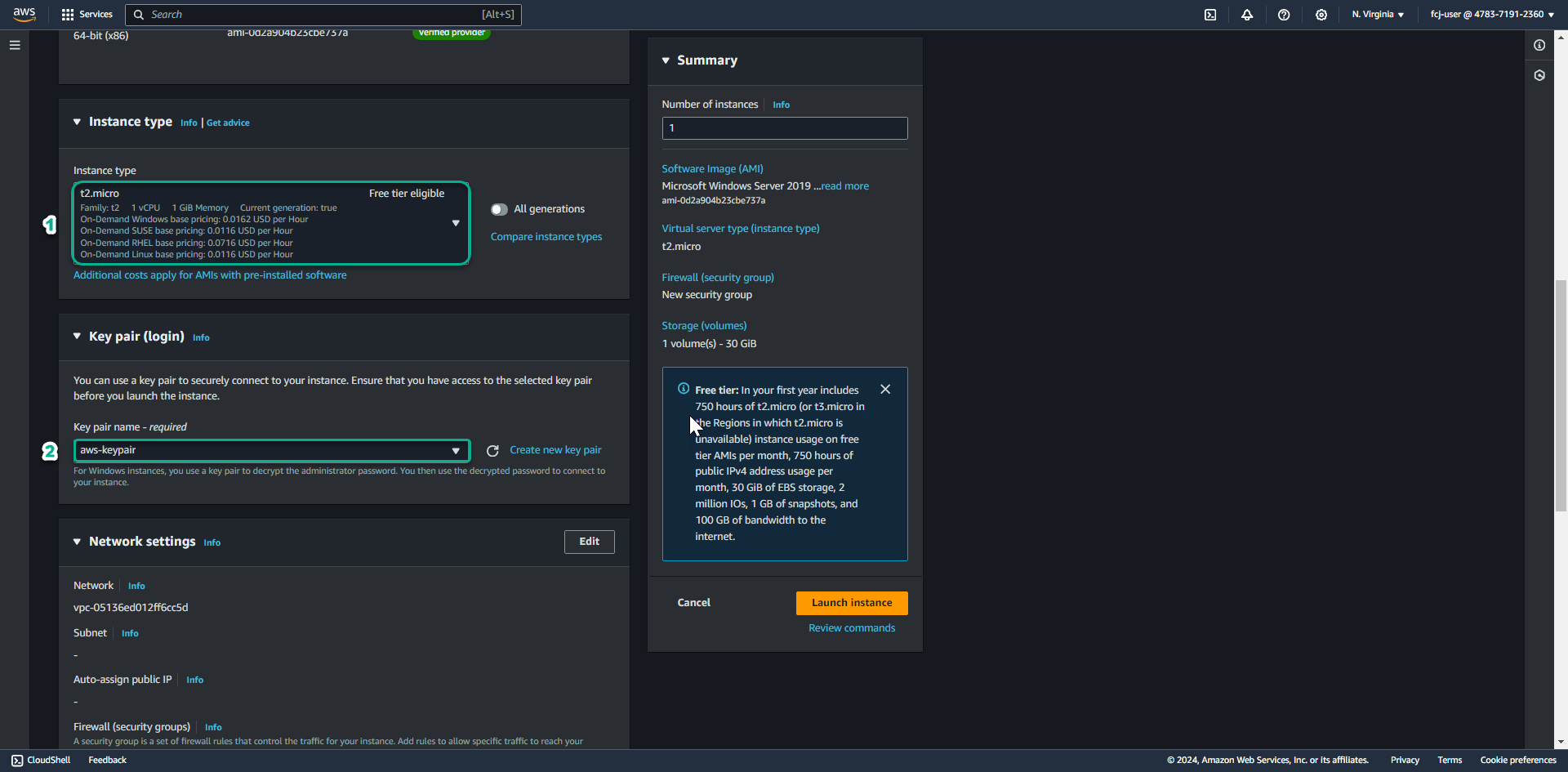
- Click to select Select an existing key pair.
-
At Network setting page
- In the VPC section, select Lab VPC.
- In the Subnet section, select Lab Private Subnet.
- In the Auto-assign Public IP section, select Use subnet setting (Disable)
- In the Firewall (security group), select select existing security group
- In the Common security group, select SG Private Windows Instance
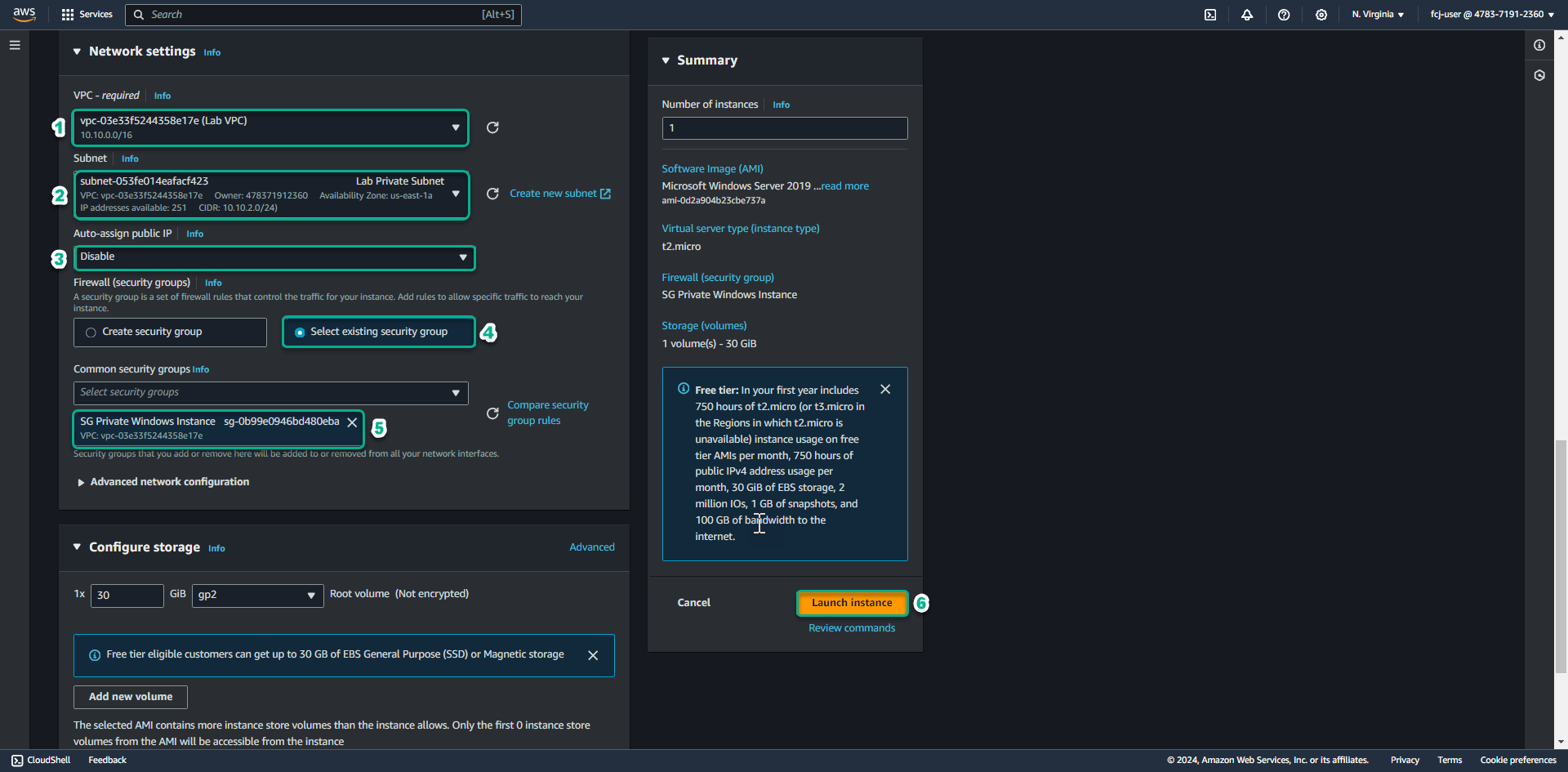
- In the Common security group, select SG Private Windows Instance
-
Click Launch.
-
Click View Instances to return to the list of EC2 instances. Next, we will proceed to create IAM Roles to serve the Session Manager.