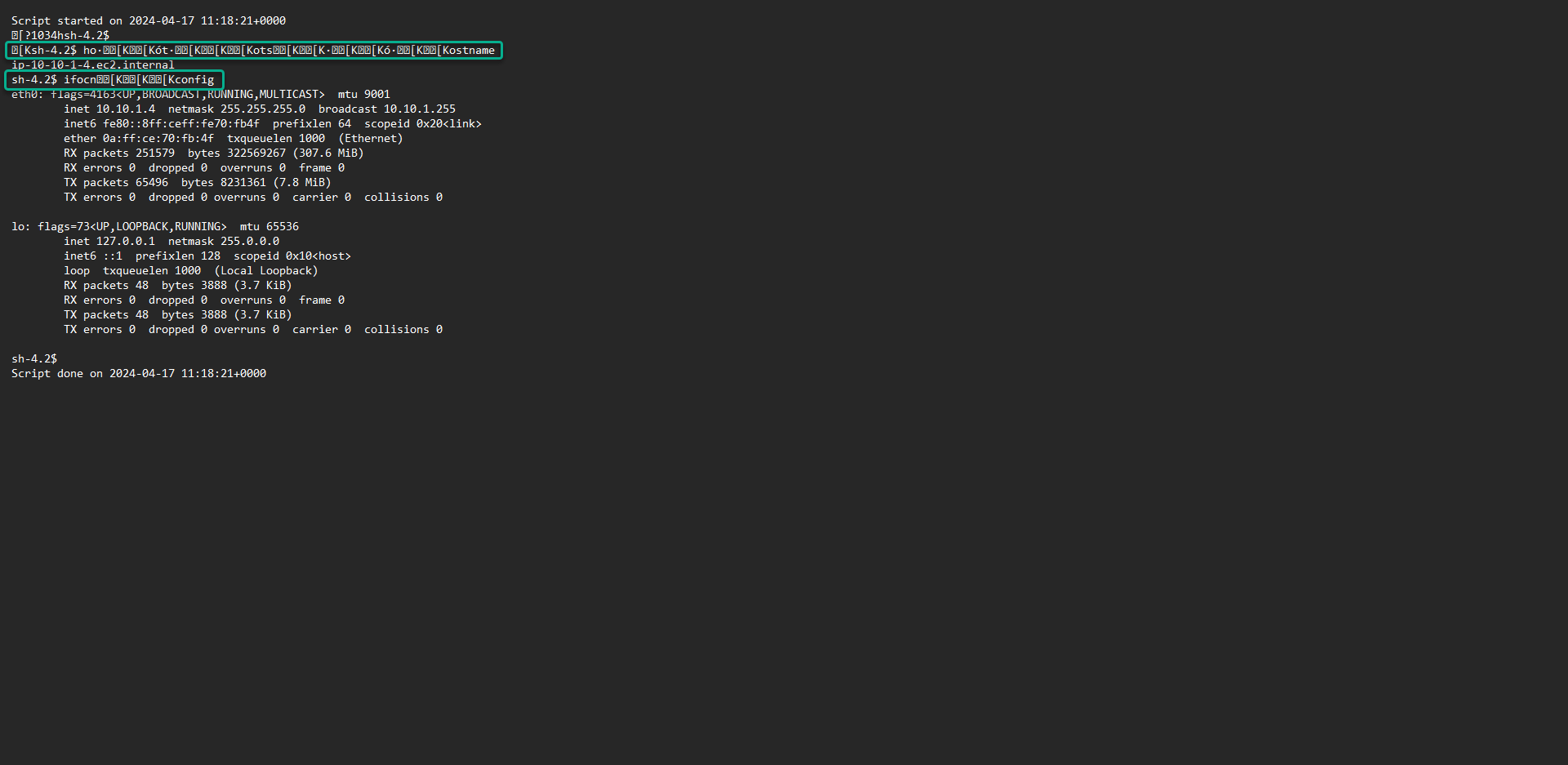Monitor session logs
Monitor session logs
-
Access System Manager - Session Manager service management console
- Click the Preferences tab.
- Click Edit.
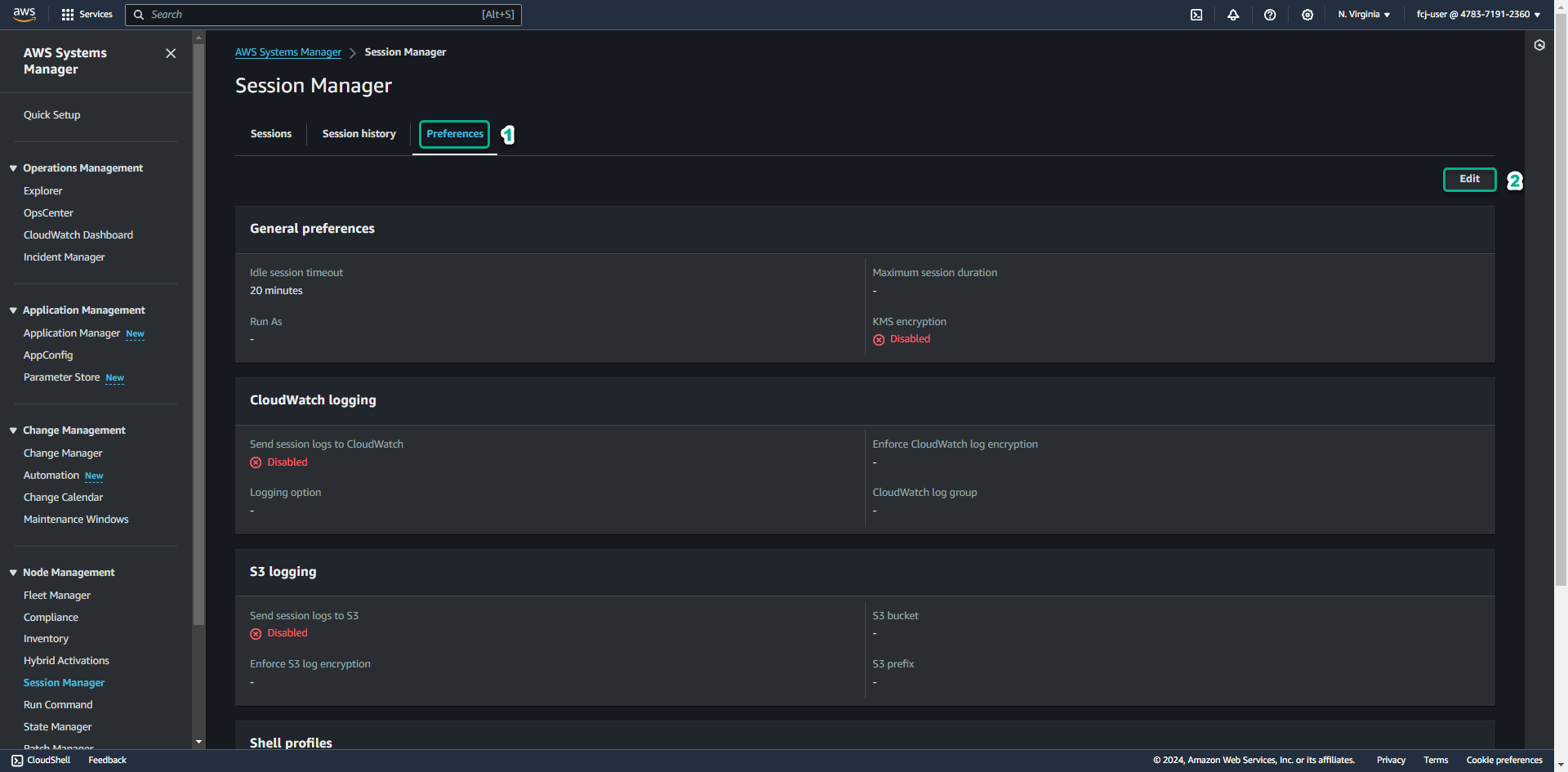
-
Scroll down, at S3 logging,
- Click Enable, for Send session logs to S3.
- Check for Allow only encrypted S3 buckets.
- Click Choose a bucket name from the list.
- Select the S3 bucket you created.
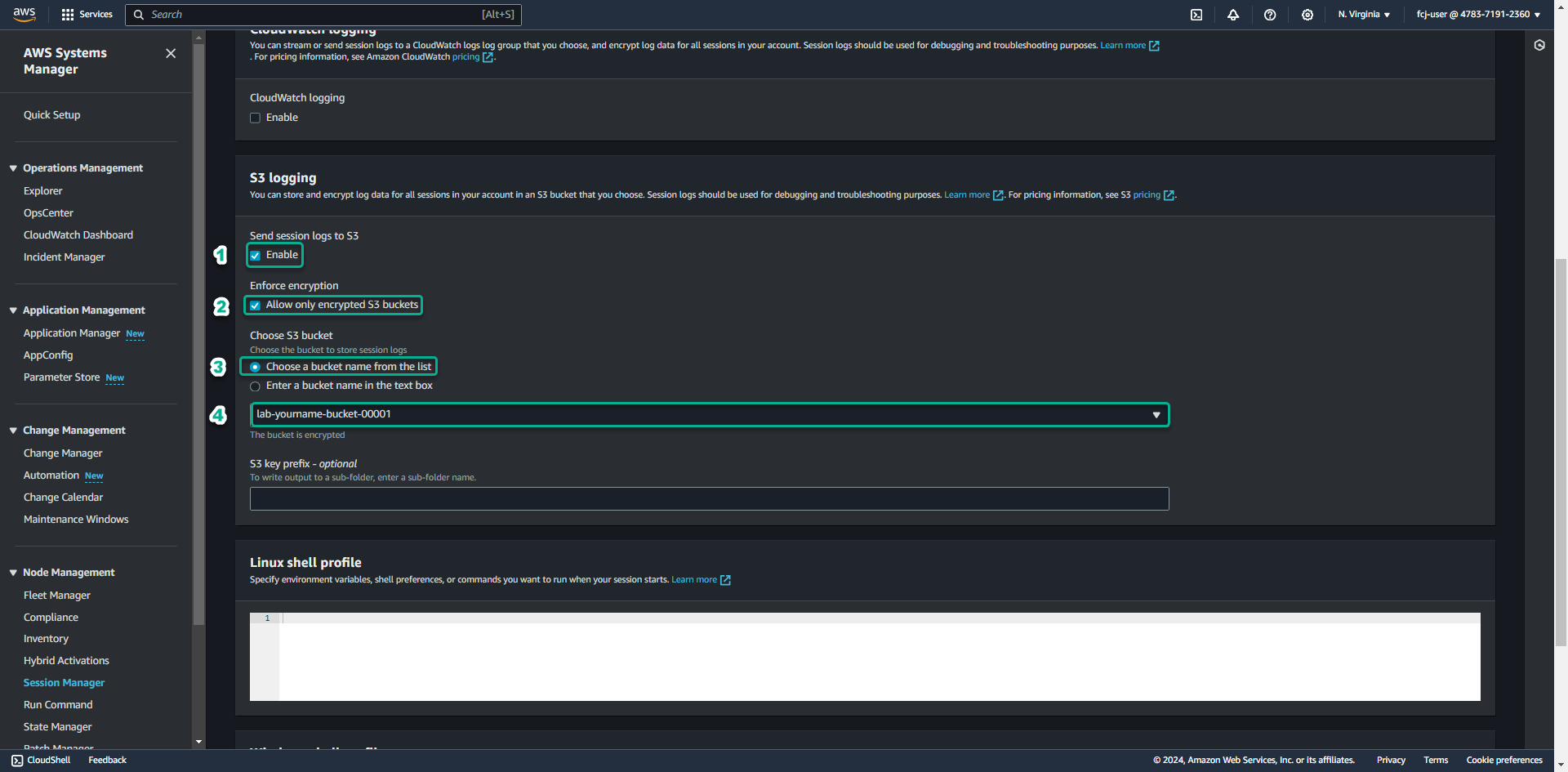
-
Scroll down, click Save to save the configuration.
-
Access System Manager - Session Manager service management console
- Click Start session.
- Click Private Windows Instance.
- Click Start session.
-
Type the command ipconfig.
- Type the command hostname.
- Click Terminate to exit the session, click Terminate again to confirm.
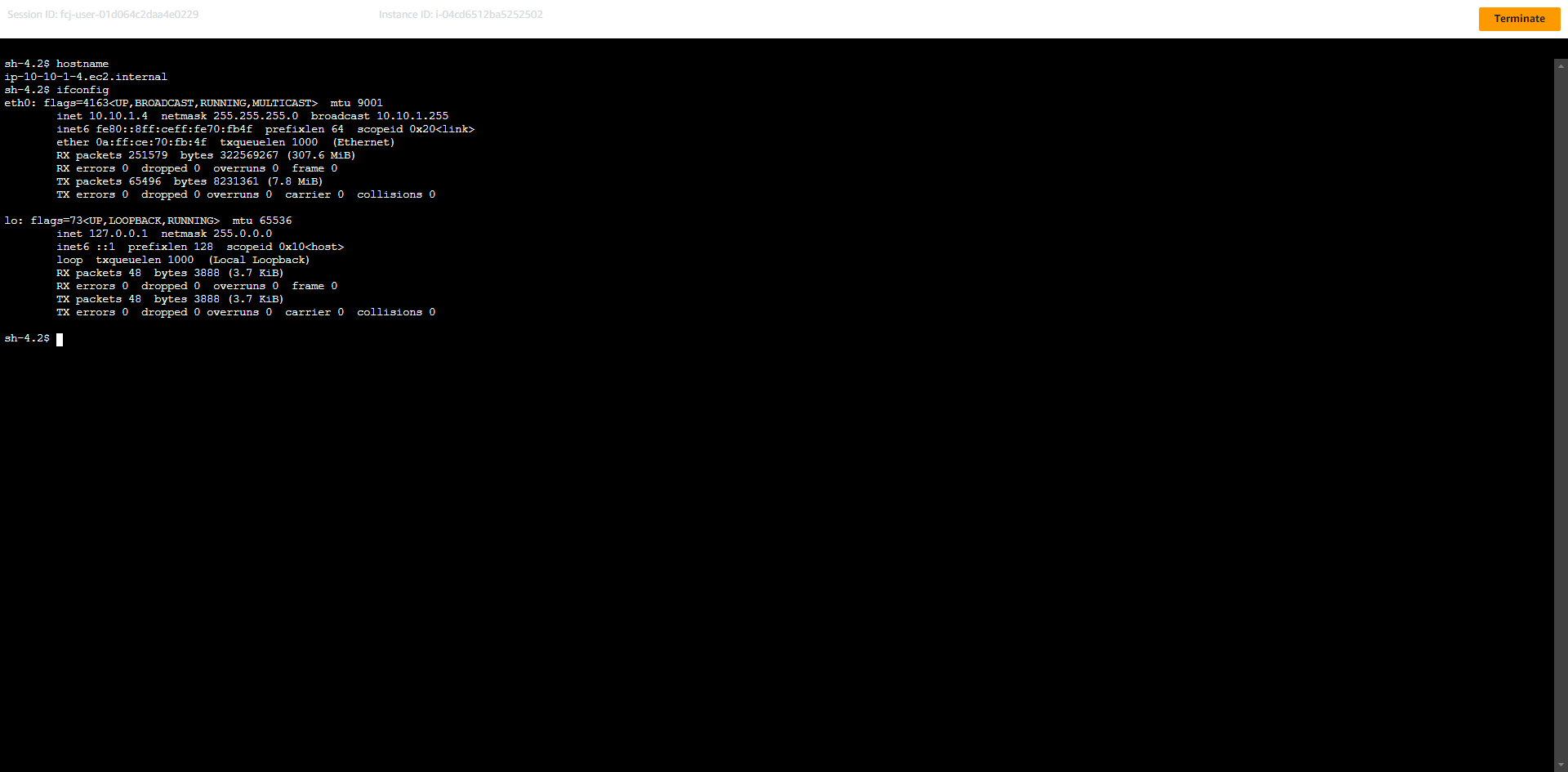
Check Session logs in S3
-
Go to S3 service management console
- Click on the name of the S3 bucket we created for the lab.
-
Click on the object name sessions log
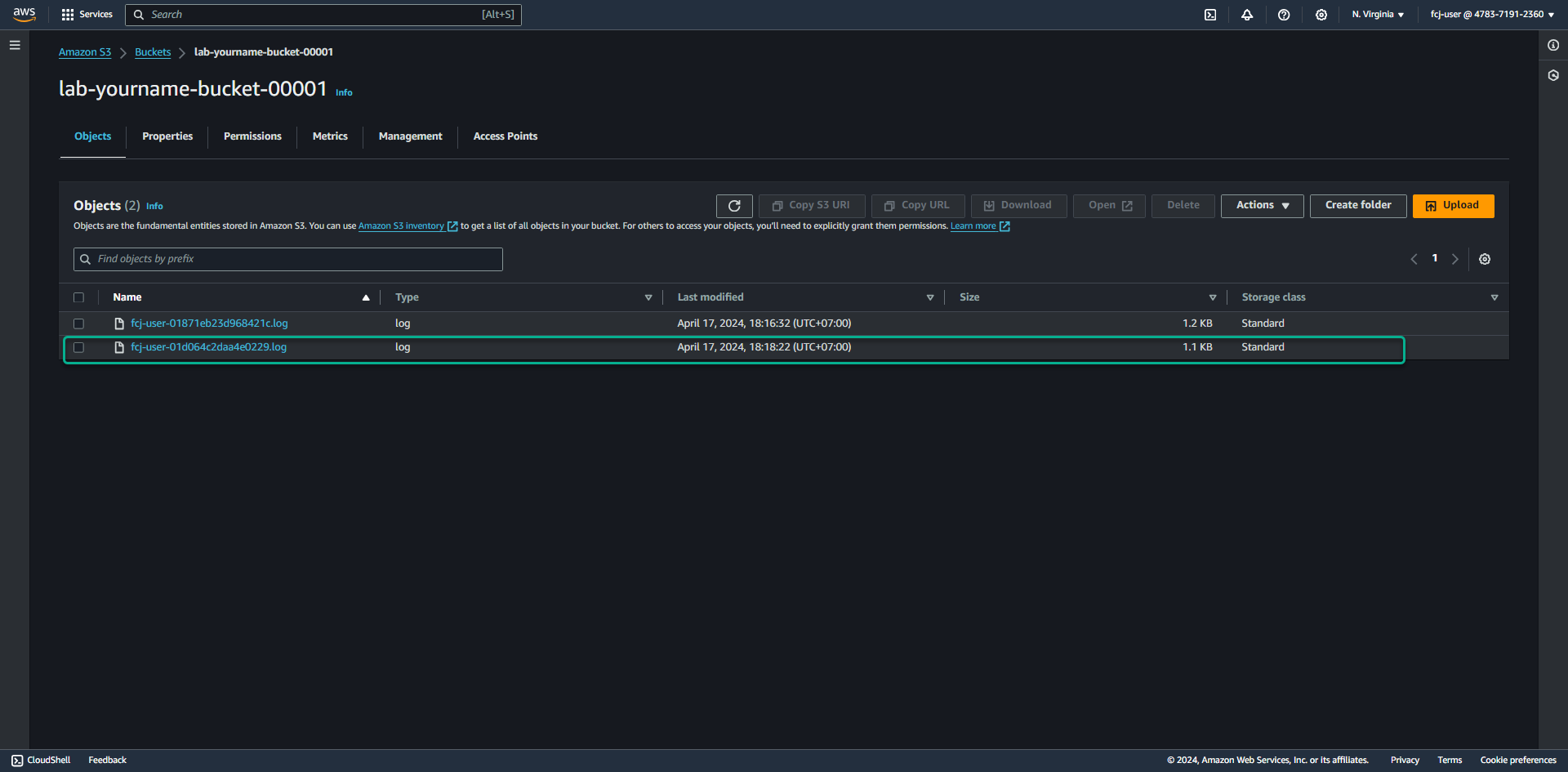
-
On the objects detail page, click Open.
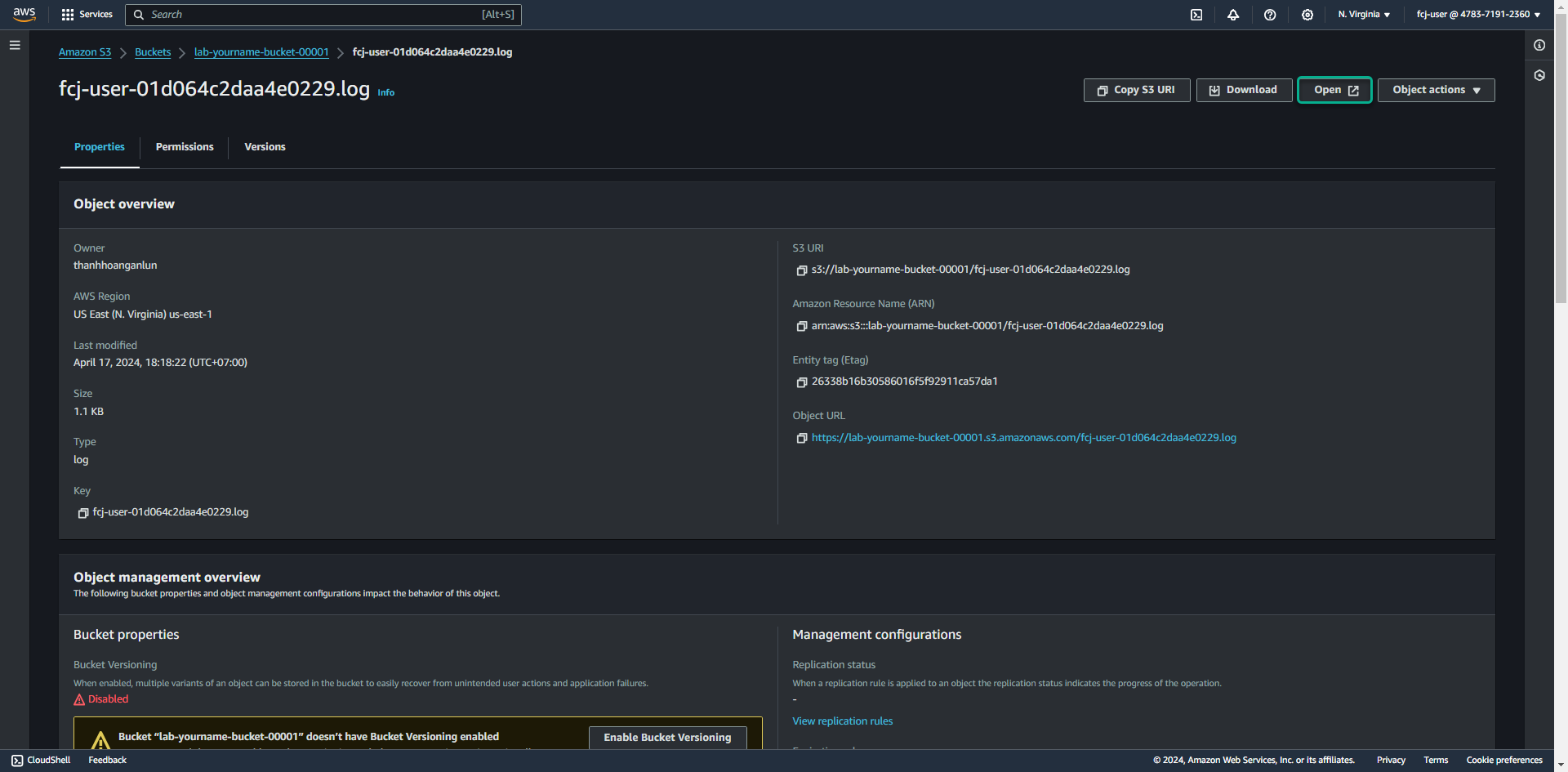
-
Object logs will be opened in a new tab in the browser. You can view the stored commands in session logs.